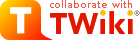| |
TWiki Installation Guide |
|
<
< | Installation instructions for the TWiki 01-Feb-2003 production release. |
>
> | Installation instructions for the TWiki 01-Sep-2004 production release. |
| |
If you are reading this on your own TWiki installation, please get the latest installation guide (TWiki:TWiki.TWikiInstallationGuide ), as this often has important updates to resolve installation issues. ), as this often has important updates to resolve installation issues. |
| | |
|
<
< | |
>
> | |
| |
Standard Installation |
|
<
< | Request and download the TWiki 01-Feb-2003 distribution in Unix ZIP format from http://TWiki.org/download.html . Please review the AdminSkillsAssumptions before you install TWiki. . Please review the AdminSkillsAssumptions before you install TWiki. |
>
> | Download the TWiki 01-Sep-2004 distribution in Unix ZIP format from http://TWiki.org/download.html . Please review the AdminSkillsAssumptions before you install TWiki. . Please review the AdminSkillsAssumptions before you install TWiki. |
| |
Step 1: Create & Configure the Directories |
| | </Directory>
|
|
<
< |
- Restart Apache by
/etc/rc.d/rc5.d/S85httpd restart .
|
>
> |
- Restart Apache by
service httpd restart (or as appropriate to your flavor of UNIX or Linux).
|
| |
- Test that the
twiki/bin directory is CGI-enabled by trying visiting it in your browser:
- Enter the URL for the
bin directory, http://yourdomain.com/twiki/bin/.
- Your settings are OK if you get a message like
"Forbidden. You don't have permission to access /twiki/bin/ on this server".
|
| |
twiki/templates |
web templates |
dir secure from public access |
/home/smith/twiki/templates |
|
|
<
< | If you are not able to create the twiki/lib directory at the same level as the twiki/bin directory (e.g. because CGI bin directories can't be under your home directory and you don't have root access), you can create this directory elsewhere and edit the setlib.cfg file in the bin directory:
# -------------- Change these settings if required
$twikiLibPath = '/some/other/path/lib'; # Path to lib directory containing TWiki.pm
You can also edit $localPerlLibPath in the setlib.cfg file if you are not root and need to install additional CPAN modules, but can't update the main Perl installation files on the server. Just set this variable to the full pathname to your local lib directory, typically under your home directory. |
>
> | Note: Don't worry if you are not able to put the twiki/lib directory at the same level as the twiki/bin directory (e.g. because CGI bin directories can't be under your home directory and you don't have root access). You can create this directory elsewhere and configure the /twiki/bin/setlib.cfg file (done in Step 3) |
| |
Step 2: Set File Permissions
- Make sure Perl 5 and the Perl CGI library are installed on your system. The default location of Perl is
/usr/bin/perl. If it's elsewhere, change the path to Perl in the first line of each script in the twiki/bin directory, or create a symbolic link from /usr/bin/perl.
|
|
<
< |
-
- IMPORTANT: On ISP-hosted accounts (and some intranet servers), Perl CGI scripts may require a
.cgi extension to run. Some systems need .pl, the regular Perl extension. Rename all twiki/bin scripts if necessary.
|
>
> |
-
- IMPORTANT:
- On ISP-hosted accounts (and some intranet servers), Perl CGI scripts may require a
.cgi extension to run. Some systems need .pl, the regular Perl extension. Rename all twiki/bin scripts if necessary.
- Alternatively, you might try creating a file
twiki/bin/.htaccess that contains the single line SetHandler cgi-script, which tells Apache to treat all files in this directory as CGI scripts.
|
| |
- Set the file permission of all Perl scripts in the
twiki/bin directory as executable to -rwxr-xr-x (755).
- To be able to edit the Perl scripts and
.tmpl files it is necessary to chown and chgrp -R twiki so all the files have the owner you want.
-
 This Guide assumes user This Guide assumes user nobody ownership for all files manipulated by the CGI scripts (executed by the Web server), and user twiki for all other files. You can:
- replace
nobody with another user if your server executes scripts under a different name (ex: default for Debian is www-data).
-
 HINT: Run the HINT: Run the testenv script from your browser: http://yourdomain.com/twiki/bin/testenv. It will show you the user name of the CGI scripts, a table listing all CGI environment variables, and a test of your twiki/lib/TWiki.cfg configuration file (you'll configure that in a minute).
- replace user
twiki with your own username
|
|
<
< |
- Set the permission of all files below
twiki/data so that they are writable by user nobody. A simple way is to chmod them to -rw-rw-r-- (664) and to chown them to nobody.
- Set the permission of the
twiki/data directory and its subdirectories so that files in there are writable by user nobody. A simple way is to chmod them to drwxrwxr-x (775) and to chown them to nobody.
|
>
> |
- Set permissions manually.
- Set the permission of all files below
twiki/data so that they are writable by user nobody. A simple way is to chmod them to -rw-rw-r-- (664) and to chown them to nobody.
- Set the permission of the
twiki/data directory and its subdirectories so that files in there are writable by user nobody. A simple way is to chmod them to drwxrwxr-x (775) and to chown them to nobody.
|
| |
- Set the permission of the
twiki/pub directory and all its subdirectories so that files in there are writable by user nobody. A simple way is to chmod them to drwxrwxr-x (775) and to chown them to nobody.
|
|
<
< |
-
 The The twiki/data/*/*.txt,v RCS repository files in the installation package are locked by user nobody. If your CGI scripts are not running as user nobody, it's not possible to check in files (you'll see that the revision number won't increase after saving a topic). In this case, you need to unlock all repository files (check the RCS man pages) and lock them with a different user, such as www-data, or delete them all - new files will be automatically created the first time each topic is edited. A simple way to change ownership is with a search-and-replace in all files; for example, using Perl (type this carefully!):
cd twiki/data
perl -pi~ -e 'NR <= 10 && s/nobody:/www-data:/ ' */*,v
|
>
> |
-
-
 The The twiki/data/*/*.txt,v RCS repository files in the installation package are locked by user nobody. If your CGI scripts are not running as user nobody, it's not possible to check in files (you'll see that the revision number won't increase after saving a topic). In this case, you need to unlock all repository files (check the RCS man pages) and lock them with a different user, such as www-data, or delete them all - new files will be automatically created the first time each topic is edited. You have two options to change ownership of the RCS lock user:
- Run the
testenv script from your browser; in the Fix line you can relock all the rcs files
- Alternatively, run this in your shell:
cd twiki/data
find . -name *.v~ -exec perl -pi~ -e '$. <= 10 && s/nobody:/www-data:/ ' {} ;
|
| | |
|
<
< | Step 3: Set the Main Configuration File |
| | |
|
>
> | Step 3: Edit the Configuration Files
- Edit the file
/twiki/bin/setlib.cfg
- Set
$twikiLibPath to the absolute file path of your /twiki/lib as seen by the web server.
-
 Attention: Do not leave it as a relative Attention: Do not leave it as a relative "../lib" path or Plugins might fail to initialize properly
- You can also edit
$localPerlLibPath if you are not root and need to install additional CPAN modules, but can't update the main Perl installation files on the server. Just set this variable to the full pathname to your local lib directory, typically under your home directory.
-
 Attention: If you are running TWiki on Apache 2.0 on Unix you might experience cgi scripts to hang forever. This is a known Apache 2.0 bug. See details and woraround in the Attention: If you are running TWiki on Apache 2.0 on Unix you might experience cgi scripts to hang forever. This is a known Apache 2.0 bug. See details and woraround in the setlib.cfg file.
|
| |
- Edit the file
twiki/lib/TWiki.cfg, setting the variables to your needs.
- Set the file extension in the
$scriptSuffix variable to cgi or pl if required.
- RCS - revision control system to store revision of topics and attachments. You can use RCS executables or a version of RCS written in Perl, note that as the time of writing (Apr 2002) the Perl version has not been widely tested, so if you want to put up a live site the RCS executables are recommended.
|
| |
- Test your settings by running the
testenv script from your browser: http://yourdomain.com/twiki/bin/testenv. Check if your twiki/lib/TWiki.cfg configuration file settings are correct.
|
|
<
< | Step 4: Configure Site-Wide Email Preferences |
>
> | Step 4: Internationalisation Setup (Optional)
By default, TWiki is configured to support US ASCII letters (no accents) in WikiWords, and ISO-8859-1 (Western European) characters in page contents. If that's OK for you, skip this step.
If your Wiki will be used by non-English speakers, TWiki can be configured for Internationalisation ('I' followed by 18 letters, then 'N', or I18N). Specifically, TWiki will support suitable accented characters in WikiWords (as well as languages such as Japanese or Chinese in which WikiWords do not apply), and to support virtually any character set in the contents of pages. NOTE: TWiki does not currently support UTF-8, so you are advised not to use this - however, improved UTF-8 support is under development .
To configure internationalisation suppport: .
To configure internationalisation suppport:
- Edit the
TWiki.cfg file's Internationalisation section to set the $useLocale parameter to 1. TWiki will now use the I18N parameters set in the rest of this section.
- Type the Unix/Linux command
locale -a to find a suitable 'locale' for your use of TWiki. A locale that includes a dot followed by a character set is recommended, e.g. pl_PL.ISO-8859-2 for Poland. Consult your system administrator if you are not sure which locale to use.
- In
TWiki.cfg, set the $siteLocale parameter to your chosen locale, e.g. pl_PL.ISO-8859-2 for Poland.
- Check your setup using
testenv (download the latest testenv from TWiki:Support/SupportGuidelines if possible) - this provides some diagnostics for I18N setup, and in particular checks that your locale can be used successfully. if possible) - this provides some diagnostics for I18N setup, and in particular checks that your locale can be used successfully.
- If you are using Internet Explorer or Opera, configure your browser to not send URLs encoded with UTF-8
- Internet Explorer 5.0 or higher: in Tools | Options | Advanced, uncheck 'always send URLs as UTF-8', then close all IE windows and restart IE.
- Opera 6.x or higher: in Preferences | Network | International Web Addresses, uncheck 'encode all addresses with UTF-8'.
- NOTE: If this configuration change is not acceptable, consider installing a TWiki beta release (19 Jan 2004 or later), which fully supports UTF-8 URLs.
- Try out your TWiki by creating pages in the Sandbox web that use international characters in WikiWords and checking that searching, WebIndex, Ref-By and other features are working OK.
If international characters in WikiWords do not seem to work, and you are on Perl 5.6 or higher, you may need to set the TWiki.cfg parameter $localeRegexes to 0 - this disables some features but enables TWiki to work even if your system has locales that do not work. Then, set the $upperNational and $lowerNational parameters to the valid upper and lower case accented letters for your locale.
- NOTE: You will need to do the above workaround for Windows based servers (whether using Cygwin or ActiveState Perl), since Perl locales are not working on Windows as of Feb 2004.
If international characters in WikiWords aren't working, and you are on Perl 5.005 with working locales, keep $useLocale set to 1 and set $localeRegexes to 0, then set $upperNational and $lowerNational - if testenv generates the lists of characters for you, your locales are working so there is no need to set $localeRegexes to 0 in this case. See the comments in TWiki.cfg for more information.
Step 5: Configure Site-Wide Email Preferences |
| |
- Edit the TWikiPreferences topic in the TWiki web (by pointing your browser to http://yourdomain.com/twiki/bin/view/TWiki/TWikiPreferences) to set the
WIKIWEBMASTER email address, and other email settings required for registration and WebChangesAlert to work:
-
WIKIWEBMASTER should be set to the email address of the TWiki administrator
|
| | |
|
<
< | Step 5: Finish Up from Your Browser |
>
> | Step 6: Finish Up from Your Browser |
| |
- Point your Web browser at
http://yourdomain.com/twiki/bin/view and start TWiki-ing away!
-
 Or, point to Or, point to http://yourdomain.com/twiki/ to get the pre-TWiki index.html page, with a link to the view script. Customize this page if you want a public intro screen with a login link, instead of immediately calling up the .htaccess login dialog by going directly to view.
- Edit the WebPreferences topic in each web, if necessary: set individual
WEBCOPYRIGHT messages, and other preferences.
|
|
<
< | |
>
> | |
| | |
|
<
< | That's it for the standard virgin installation of TWiki. Read on for server-level customization options. |
>
> | That's it for the standard installation of TWiki. Read on for server-level customization options. |
| |
Additional Server-Level Options |
| |
-
-
-
 The browser should ask for login name and password when you click on the Edit link. In case The browser should ask for login name and password when you click on the Edit link. In case .htaccess does not have the desired effect, you need to enable it: Add "AllowOverride All" to the Directory [3] section of access.conf for your twiki/bin directory.
- This applies only if you have root access: on hosted accounts, you shouldn't have this problem - otherwise, email tech support.
-
 NOTE: In the TWiki distribution package, the NOTE: In the TWiki distribution package, the twiki/data/.htpasswd.txt file contains several TWiki core team user accounts and a guest user account. You probably want to remove those accounts by deleting the entries in .htpasswd. Do not remove the guest user if you want to allow guest logins.
|
|
>
> |
-
- TWiki now supports several Password file format/encoding methods for Apache. Once you know what method is used by your Appache server, you can configure TWiki to create compatible .htpasswd entries by editing the
$htpasswdFormatFamily, $htpasswdEncoding and $htpasswdFilename in the TWiki.cfg file. The supported options are htpasswd:plain, htpasswd:crypt, htpasswd:sha1, htdigest:md5
|
| |
-
- Copy the TWikiRegistrationPub topic to TWikiRegistration, overwriting old version of TWikiRegistration. Do that by either editing the topics in theTWiki web, or by renaming the
.txt and .txt,v files in the twiki/data/TWiki directory.
- Customization:
- You can customize the registration form by deleting or adding input tags. The
name="" parameter of the input tags must start with: "Twk0..." (if this is an optional entry), or "Twk1..." (if this is a required entry). This ensures that the fields are carried over into the user home page correctly.
|
|
<
< | |
>
> | |
| |
- Register yourself in the TWikiRegistration topic.
-
 NOTE: When a user registers, a new line with the username and encrypted password is added to the NOTE: When a user registers, a new line with the username and encrypted password is added to the data/.htpasswd file. The .htpasswd file that comes with the TWiki installation includes user accounts for TWiki core team members that are used for testing on TWiki.org. You can edit the file and delete those lines.
- Create a new topic to check if authentication works.
|
| | |
|
<
< | That's it for a basic new web set-up! |
>
> | WYSIWYG Editor |
| | |
|
<
< | Optionally, you can also:
- Create custom web-specific templates in a new
twiki/templates/Someweb directory (otherwise, templates are inherited from twiki/templates).
- Add TWikiForms for form-based page input that's stored separately from the main free-form topic text.
|
>
> | At this time, TWiki does not ship with an "what you see is what you get" editor. TWiki:Codev/IntegrateHtmlAreaEditor describes how to integrate an HTML editor. describes how to integrate an HTML editor. |
| |
 NOTE: User home topics are located in the TWiki.Main web - don't try to move them or create them in other webs. From any other web, user signatures have to point to TWiki.Main web, using a NOTE: User home topics are located in the TWiki.Main web - don't try to move them or create them in other webs. From any other web, user signatures have to point to TWiki.Main web, using a Main.UserName or %MAINWEB%.UserName format. (The %MAINWEB% variable is an advantage if you ever change the Main web name, but the standard Main.UserName is easier for users to enter, which is the bottom line!
TWiki File System Info |
|
<
< | See Appendix A: TWiki File System for an installed system snapshot and descriptions of all files in the TWiki 01-Sep-2001 distribution. |
>
> | See Appendix A: TWiki File System for an installed system snapshot and descriptions of all files in the TWiki 01-Sep-2004 distribution. |
| | |
|
<
< | -- PeterThoeny - 03 Jun 2003
-- MikeMannix - 16 May 2002 |
>
> | -- TWiki:Main/PeterThoeny - 15 Aug 2004 - 15 Aug 2004
-- TWiki:Main/MikeMannix - 16 May 2002 - 16 May 2002 |
| | |
|
>
> | |
| |
| META TOPICMOVED |
by="MikeMannix" date="999319650" from="TWiki.TWikiInstallationNotes" to="TWiki.TWikiInstallationGuide" |
|