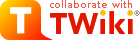
Difference: TWikiDocumentation (24 vs. 25)
Revision 252001-08-30 - MikeMannix
| Line: 1 to 1 | |||||||||||||||||||||||||||||||||||||||||||||||||||||||||||||||||||||||||||||||||||||||||||||||||||||||||||||||||||
|---|---|---|---|---|---|---|---|---|---|---|---|---|---|---|---|---|---|---|---|---|---|---|---|---|---|---|---|---|---|---|---|---|---|---|---|---|---|---|---|---|---|---|---|---|---|---|---|---|---|---|---|---|---|---|---|---|---|---|---|---|---|---|---|---|---|---|---|---|---|---|---|---|---|---|---|---|---|---|---|---|---|---|---|---|---|---|---|---|---|---|---|---|---|---|---|---|---|---|---|---|---|---|---|---|---|---|---|---|---|---|---|---|---|---|---|
<----> Using VariablesTo use a variable type its name. For example,
Variable NamesVariable names must start with a letter, optionally followed by letters, numbers and underscore '_' characters. Both upper-case and lower-case characters can be used,%MYVAR%, %MyVar%, %My2ndVar%, and %My_Var% are valid names. Variables are case sensitive, e.g. %MyVAR% and %MYVAR% are not the same.
By convention all settings, predefined variables and variables handled by extensions are always UPPER-CASE.
Preferences VariablesUnlike predefined variables, preferences variables can be defined by the user in various places.Setting Preferences VariablesYou can set variables in all the following places:
preview will show the wrong thing, and you must save the topic to see it correctly.
The syntax for setting variables is the same anywhere in TWiki (on its own TWiki bullet line, including nested bullets): [multiple of 3 spaces] * [space] Set [space] VARIABLENAME [space] = [space] value
Examples:
* Set VARIABLENAME1 = value
* Set VARIABLENAME2 = value
Spaces between the = sign and the value will be ignored. You can split a value over several lines by indenting following lines with spaces - as long as you don't try to use * as the first character on the following line.
Example:
* Set VARIABLENAME = value starts here
and continues here
Whatever you include in your variable will be expanded on display, exactly as if it had been entered directly.
Example: Create a custom logo variable
* Set MYLOGO = %PUBURL%/%WEB%/LogoTopic/mylogo.gif
You can also set preferences variables on a topic by clicking the link Edit topic preference settings under More topic actions. Use the same * Set VARIABLENAME = value syntax. Preferences set in this manner are not visible in the topic text, but take effect nevertheless.
Controlling User Level Preferences OverrideBy default, user level variables are set at the step 4 as stated in the previous section. That means a user can finalise some preferences variables so that web level or topic level setting cannot override it. This may result in a situation the web or page owner doesn't expect.$TWiki::cfg{DemoteUserPreferences} has been introduced to avoid it.
If it's set to true, user level variables are set at the last step instead of the step 4.
But this is not enough.
To guarantee a certain result, you need to finalise critical preferences variables set at the web or topic level, which is cumbersome.
So preferences variables DENYUSERPREFEENCES and ALLOWUSERPREFEENCES have been introduced.
* Set DENYUSERPREFERENCES = allIf you allow INYMCEPLUGIN_DISABLE and SKIN to be set at the user level:
* Set ALLOWUSERPREFERENCES = TINYMCEPLUGIN_DISABLE, SKINIf you allow user preferences to set anything other than TINYMCEPLUGIN_DISABLE or SKIN:
* Set DENYUSERPREFERENCES = TINYMCEPLUGIN_DISABLE, SKINPlease note DENYUSERPREFEENCES and ALLOWUSERPREFEENCES affect user preferences regardless of $TWiki::cfg{DemoteUserPreferences}.
You can set those variables at the site level while $TWiki::cfg{DemoteUserPreferences} setting to false.
If you do so, you should finalise DENYUSERPREFEENCES and ALLOWUSERPREFEENCES.
Otherwise, they might be overridden by user preferences.
You will get the most benefit of DENYUSERPREFEENCES and ALLOWUSERPREFEENCES by setting $TWiki::cfg{DemoteUserPreferences} to true.
That way, each web can specify how much user level preferences overriding is allowed.
Parameterized Variables (Macros)It is possible to pass parameters to TWiki variables. This is called a macro in a programming language. To define a parameterized variable, set a variable that contains other variables, such as:
* Set EXAMPLE = Example variable using %DEFAULT%, %PARAM1% and %PARAM2%
* Set DEMO = Demo using %DEFAULT{ default="(undefined)" }%,
%PARAM1{ default="(undefined)" }% and %PARAM2{ default="(undefined)" }%
A special %DEFAULT% variable denotes the default (nameless) parameter of the calling variable. Variables optionally may list a default="..." parameter that gets used in case the calling variable does not specify that parameter.
To use a parameterized variable (or call a macro), add parameters within the curly brackets, such as:
* %EXAMPLE{ "foo" PARAM1="bar" PARAM2="baz" }%
* %DEMO{ "demo" PARAM2="parameter 2" }% -- note that PARAM1 is missing
which resolves to:
ExampleDefine variables:
* Set DRINK = red wine
* Set FAVORITE = My %DEFAULT{default="favorite"}% dish is %DISH{default="steak"}%,
my %DEFAULT{default="favorite"}% drink is %DRINK%.
%DISH{default="steak"}%), or as a preferences setting (Set DRINK = ...).
Use Variables:
%FAVORITE{ DISH="Sushi" DRINK="Sake" }%
Returns: %FAVORITE{ DISH="Sushi" DRINK="Sake" }%
%FAVORITE{}%
Returns: %FAVORITE{}%
%FAVORITE{ "preferred" }%
Returns: %FAVORITE{ "preferred" }% <-- Redefine what is defined in INCLUDE:
Access Control VariablesThese are special types of preferences variables to control access to content. TWikiAccessControl explains these security settings in detail.Local values for variablesCertain topics (a users home topic, web site and default preferences topics) have a problem; variables defined in those topics can have two meanings. For example, consider a user topic. A user may want to use a double-height edit box when they are editing their home topic - but only when editing their home topic. The rest of the time, they want to have a normal edit box. This separation is achieved usingLocal in place of Set in the variable definition. For example, if the user sets the following in their home topic:
* Set EDITBOXHEIGHT = 10 * Local EDITBOXHEIGHT = 20Then when they are editing any other topic, they will get a 10 high edit box. However when they are editing their home topic, they will get a 20 high edit box. Local can be used wherever a preference needs to take a different value depending on where the current operation is being performed.
Use this powerful feature with great care! %ALLVARIABLES% can be used to get a listing of the values of all variables in their evaluation order, so you can see variable scope if you get confused.
Frequently Used Preferences VariablesThe following preferences variables are frequently used. They are defined in TWikiPreferences#Miscellaneous_Settings:
Predefined VariablesMost predefined variables return values that were either set in the configuration when TWiki was installed, or taken from server info (such as current username, or date and time). Some, like%SEARCH%, are powerful and general tools.
Search or List Variables by CategoryDocumenting TWiki VariablesThis section is for people documenting TWiki variables of the TWiki core and TWiki extensions. Each variable is documented in a topic namedVar<name> in the TWiki web. For example, a %LIGHTSABER% variable has a documentation topic called VarLIGHTSABER. The topic is expected to have a specific format so that reports in this TWikiVariables topic, in TWikiVariablesSearch and in category topics work as expected.
Basic structure of a variable documentation topic:
VarLIGHTSABER topic:
#VarLIGHTSABER
---+++ LIGHTSABER -- laser sword to fend of unethical competition
* The =%<nop>LIGHTSABER{}%= variable is handled by the LightsaberPlugin.
* Syntax: =%<nop>LIGHTSABER{ _parameters_ }%=
* Parameters:
| *Parameter* | *Description* | *Default* |
| =color="..."= | Color: =red=, =glue=, =green= | =white= |
| =sound="..."= | Sound: =none=, =standard=, =loud= | =none= |
* Example: =%<nop>LIGHTSABER{ color="red" }%= shows a red Lightsaber
* Expands to: =%LIGHTSABER{ color="red" }%=
* Note: The Lightsaber is a fictional weapon in the Star Wars universe, a "laser sword."
* Category: FormattingAndRenderingVariables, UIAndVisualizationVariables
* Related: [[%IF{"'%INCLUDINGTOPIC%'='TWikiVariables'" then="#"}%VarPLASMA][PLASMA]], LightsaberPlugin
| |||||||||||||||||||||||||||||||||||||||||||||||||||||||||||||||||||||||||||||||||||||||||||||||||||||||||||||||||||
| Changed: | |||||||||||||||||||||||||||||||||||||||||||||||||||||||||||||||||||||||||||||||||||||||||||||||||||||||||||||||||||
| < < | Warning: Can't find topic TWiki.TWikiNotificationOfChanges | ||||||||||||||||||||||||||||||||||||||||||||||||||||||||||||||||||||||||||||||||||||||||||||||||||||||||||||||||||
| > > | TWiki Meta DataAdditional topic data, program-generated or from TWikiForms, is stored embedded in the topic text usingMETA: tags
OverviewBy default, TWiki stores topics in files on disk, in a really simple and obvious directory structure. The big advantage of this approach is that it makes it really easy to manipulate topics from outside TWiki, and is also very safe; there are no complex binary indexes to maintain, and moving a topic from one TWiki to another is as simple as copying a couple of text files. To keep everything together in one place, TWiki uses a simple method for embedding additional data (program-generated or from TWikiForms) in topics. It does this usingMETA: tags.
META: data includes program-generated info like FileAttachment and topic movement data, and user-defined TWikiForms info.
Meta Data Syntax
Example of Format
Meta Data SpecificationsThe current version of Meta Data is 1.0, with support for the following variables.META:TOPICINFO
META:TOPICMOVEDThis is optional, exists if topic has ever been moved. If a topic is moved more than once, only the most recent META:TOPICMOVED meta variable exists in the topic, older ones are to be found in the rcs history.%META:TOPICMOVED{from="Codev.OldName" to="Codev.NewName" by="talintj" date="976762680"}%
META:TOPICPARENT
META:FILEATTACHMENT
META:FORM
META:FIELDShould only be present if there is a META:FORM entry. Note that this data is used when viewing a topic, the form template definition is not read.
Recommended SequenceThere is no absolute need for Meta Data variables to be listed in a specific order within a topic, but it makes sense to do so a couple of good reasons:
Viewing Meta Data in Page SourceWhen viewing a topic theRaw Text link can be clicked to show the text of a topic (i.e., as seen when editing). This is done by adding raw=on to URL. raw=debug shows the meta data as well as the topic data, ex: debug view for this topic
Rendering Meta DataMeta Data is rendered with the %META% variable. This is mostly used in theview, preview and edit scripts.
You can render form fields in topic text by using the FORMFIELD variable. Example:%FORMFIELD{"TopicClassification"}% For details, see VarFORMFIELD. Current support covers:
| ||||||||||||||||||||||||||||||||||||||||||||||||||||||||||||||||||||||||||||||||||||||||||||||||||||||||||||||||||
|
Warning: Can't find topic TWiki.TWikiFormTemplate | |||||||||||||||||||||||||||||||||||||||||||||||||||||||||||||||||||||||||||||||||||||||||||||||||||||||||||||||||||
| Deleted: | |||||||||||||||||||||||||||||||||||||||||||||||||||||||||||||||||||||||||||||||||||||||||||||||||||||||||||||||||||
| < < | Warning: Can't find topic TWiki.MetaDataDefinition Warning: Can't find topic TWiki.MetaDataRendering | ||||||||||||||||||||||||||||||||||||||||||||||||||||||||||||||||||||||||||||||||||||||||||||||||||||||||||||||||||
TWiki PluginsAdd functionality to TWiki with readily available plugins; create plugins based on APIsOverviewYou can add plugins to extend TWiki functionality, without altering the core code. A plug-in approach lets you:
Installing PluginsThe TWiki:Pluginsyum, apt-get, rpm, etc) to install dependent libraries.
If available, install CPAN (Comprehensive Perl Archive Network) libraries with the OS package manager. For example, to install IO::Socket::SSL on Fedora/RedHat/CentOS, run yum install perl-IO-Socket-SSL. CPAN modules can also be installed natively, see TWiki:TWiki.HowToInstallCpanModulesOn-Site PretestingIf you have a mission critical TWiki installation and you are concerned about installing new plugins, you can test new plugins before making them available by creating a second test TWiki installation, and test the plugin there. It is also possible to configure this test TWiki to use the live data. You can allow selected users access to the test area. Once you are satisfied that it won't compromise your primary installation, you can install it there as well. InstalledPlugins shows which plugins are: 1) installed, 2) loading properly, and 3) what TWiki:Codev.PluginHandlers%FAILEDPLUGINS% variable can be used to debug failures. You may also want to check your webserver error log and the various TWiki log files.
Some Notes on Plugin PerformanceThe performance of the system depends to some extent on the number of plugins installed and on the plugin implementation. Some plugins impose no measurable performance decrease, some do. For example, a Plugin might use many Perl libraries that need to be initialized with each page view (unless you run mod_perl). You can only really tell the performance impact by installing the plugin and by measuring the performance with and without the new plugin. Use the TWiki:Plugins.PluginBenchmarkAddOnab utility. Example on Unix:time wget -qO /dev/null /bin/view/TWiki/AbcPlugin
DISABLEDPLUGINS to be a comma-separated list of names of plugins to disable. Define it in Main.TWikiPreferences to disable those plugins everywhere, in the WebPreferences topic to disable them in an individual web, or in a topic to disable them in that topic. For example,
* Set DISABLEDPLUGINS = SpreadSheetPlugin, EditTablePlugin Managing Installed PluginsSome plugins require additional settings or offer extra options that you have to select. Also, you may want to make a plugin available only in certain webs, or temporarily disable it. And may want to list all available plugins in certain topics. You can handle all of these management tasks with simple procedures:Enabling/Disabling PluginsPlugins can be enabled and disabled with the configure script in the Plugins section. An installed plugin needs to be enabled before it can be used.Plugin Evaluation OrderBy default, TWiki executes plugins in alphabetical order on plugin name. It is possible to change the order, for example to evaluate database variables before the spreadsheet CALCs. This can be done with{PluginsOrder} in the plugins section of configure.
Plugin-Specific SettingsPlugins can be configured with 1. preferences settings and/or 2. with configure settings. Older plugins use plugin preferences settings defined in the plugin topic, which is no longer recommended. 1. Use preferences settings: Adinistrators can set plugin-specific settings in the local site preferences at Main.TWikiPreferences and users can overload them at the web level and page level. This approach is recommended if users should be able to overload settings. For security this is not recommended for system settings, such as a path to an executable. By convention, preferences setting names start with the plugin name in all caps, and an underscore. For example, to set the cache refresh period of the TWiki:Plugins.VarCachePlugin
%<pluginname>_<setting>%, such as %VARCACHEPLUGIN_REFRESH%.
To learn how this is done, use the TWiki:Plugins.VarCachePlugin
our $NO_PREFS_IN_TOPIC = 1;
Listing Active PluginsPlugin status variables let you list all active plugins wherever needed. This site is running TWiki version TWiki-6.0.2, Sun, 29 Nov 2015, build 29687, plugin API version 6.02
On this TWiki site, the enabled plugins are: SpreadSheetPlugin, BackupRestorePlugin, ColorPickerPlugin, CommentPlugin, DatePickerPlugin, EditTablePlugin, HeadlinesPlugin, HttpsRedirectPlugin, InterwikiPlugin, JQueryPlugin, LaTeXToMathMLPlugin, LatexModePlugin, PreferencesPlugin, SetGetPlugin, SlideShowPlugin, SmiliesPlugin, TablePlugin, TagMePlugin, TinyMCEPlugin, TwistyPlugin, WatchlistPlugin, WysiwygPlugin.
| |||||||||||||||||||||||||||||||||||||||||||||||||||||||||||||||||||||||||||||||||||||||||||||||||||||||||||||||||||
| Plugin | Errors |
|---|---|
| SpreadSheetPlugin | none |
| BackupRestorePlugin | none |
| ColorPickerPlugin | none |
| CommentPlugin | none |
| DatePickerPlugin | none |
| EditTablePlugin | none |
| HeadlinesPlugin | none |
| HttpsRedirectPlugin | none |
| InterwikiPlugin | none |
| JQueryPlugin | none |
| LaTeXToMathMLPlugin | none |
| LatexModePlugin | none |
| PreferencesPlugin | none |
| SetGetPlugin | none |
| SlideShowPlugin | none |
| SmiliesPlugin | none |
| TablePlugin | none |
| TagMePlugin | none |
| TinyMCEPlugin | none |
| TwistyPlugin | none |
| WatchlistPlugin | none |
| WysiwygPlugin | none |
| Handler | Plugins |
|---|---|
| afterCommonTagsHandler | LatexModePlugin |
| afterEditHandler | WysiwygPlugin |
| afterRenameHandler | TagMePlugin WatchlistPlugin |
| afterSaveHandler | TagMePlugin WatchlistPlugin |
| beforeCommonTagsHandler | EditTablePlugin PreferencesPlugin TwistyPlugin WysiwygPlugin |
| beforeEditHandler | TinyMCEPlugin WysiwygPlugin |
| beforeMergeHandler | WysiwygPlugin |
| beforeSaveHandler | CommentPlugin WatchlistPlugin WysiwygPlugin |
| commonTagsHandler | SpreadSheetPlugin BackupRestorePlugin CommentPlugin EditTablePlugin JQueryPlugin LatexModePlugin SlideShowPlugin SmiliesPlugin |
| endRenderingHandler | LaTeXToMathMLPlugin This handler is deprecated - please check for updated versions of the plugins that use it! |
| initPlugin | SpreadSheetPlugin BackupRestorePlugin ColorPickerPlugin CommentPlugin DatePickerPlugin EditTablePlugin HeadlinesPlugin HttpsRedirectPlugin InterwikiPlugin JQueryPlugin LaTeXToMathMLPlugin LatexModePlugin PreferencesPlugin SetGetPlugin SlideShowPlugin SmiliesPlugin TablePlugin TagMePlugin TinyMCEPlugin TwistyPlugin WatchlistPlugin WysiwygPlugin |
| modifyHeaderHandler | WysiwygPlugin |
| outsidePREHandler | LaTeXToMathMLPlugin This handler is deprecated - please check for updated versions of the plugins that use it! |
| postRenderingHandler | PreferencesPlugin WysiwygPlugin |
| preRenderingHandler | InterwikiPlugin SmiliesPlugin TablePlugin |
| startRenderingHandler | LaTeXToMathMLPlugin This handler is deprecated - please check for updated versions of the plugins that use it! |
The TWiki Plugin API
The Application Programming Interface (API) for TWiki plugins provides the specifications for hooking into the core TWiki code from your external Perl plugin module.Available Core Functions
The TWikiFuncDotPm module (lib/TWiki/Func.pm) describes all the interfaces available to plugins. Plugins should only use the interfaces described in this module.
Func.pm, you run the risk of creating security holes. Also, your plugin will likely break and require updating when you upgrade to a new version of TWiki.
Predefined Hooks
In addition to TWiki core functions, plugins can use predefined hooks, or callbacks, as described in thelib/TWiki/Plugins/EmptyPlugin.pm module.
- All but the initPlugin are commented out. To enable a callback, remove the leading
#from all lines of the callback.
Hints on Writing Fast Plugins
- Delay initialization as late as possible. For example, if your plugin is a simple syntax processor, you might delay loading extra Perl modules until you actually see the syntax in the text.
- For example, use an
evalblock like this:
eval { require IPC::Run }
return "<font color=\"red\">SamplePlugin: Can't load required modules ($@)</font>" if $@;
- For example, use an
- Keep the main plugin package as small as possible; create other packages that are loaded if and only if they are used. For example, create sub-packages of BathPlugin in
lib/TWiki/Plugins/BathPlugin/. - Avoid using preferences in the plugin topic; Define
$NO_PREFS_IN_TOPICin your plugin package as that will stop TWiki from reading the plugin topic for every page. Use Config.spec or preferences settings instead. (See details). - Use registered tag handlers.
- Measure the performance to see the difference.
Version Detection
To eliminate the incompatibility problems that are bound to arise from active open plugin development, a plugin versioning system is provided for automatic compatibility checking.- All plugin packages require a
$VERSIONvariable. This should be an integer, or a subversion version id.
- The
initPluginhandler should check all dependencies and return 1 if the initialization is OK or 0 if something went wrong.- The plugin initialization code does not register a plugin that returns 0 (or that has no
initPluginhandler).
- The plugin initialization code does not register a plugin that returns 0 (or that has no
-
$TWiki::Plugins::VERSIONin theTWiki::Pluginsmodule contains the TWiki plugin API version, currently 6.02.- You can also use the
%PLUGINVERSION{}%variable to query the plugin API version or the version of installed plugins.
- You can also use the
Security
- Badly written plugins can open huge security holes in TWiki. This is especially true if care isn't taken to prevent execution of arbitrary commands on the server.
- Don't allow sensitive configuration data to be edited by users. it is better to add sensitive configuration options to the
%TWiki::cfghash than adding it as preferences in the plugin topic.- Integrating with
configuredescribes the steps - TWiki:Plugins.MailInContrib
 has an example
has an example
- TWiki:Plugins.BuildContrib
 can help you with this
can help you with this
- Integrating with
- Always use the TWiki::Sandbox to execute commands.
- Always audit the plugins you install, and make sure you are happy with the level of security provided. While every effort is made to monitor plugin authors activities, at the end of the day they are uncontrolled user contributions.
Creating Plugins
With a reasonable knowledge of the Perl scripting language, you can create new plugins or modify and extend existing ones. Basic plug-in architecture uses an Application Programming Interface (API), a set of software instructions that allow external code to interact with the main program. The TWiki Plugin API provides the programming interface for TWiki. Understanding how TWiki is working at high level is beneficial for plugin development.Anatomy of a Plugin
A (very) basic TWiki plugin consists of two files:- a Perl module, e.g.
MyFirstPlugin.pm - a documentation topic, e.g.
MyFirstPlugin.txt
MyFirstPlugin topic. Other needed Perl code is best placed in a lib/TWiki/Plugins/MyFirstPlugin/ directory.
The plugin API handles the details of connecting your Perl module with main TWiki code. When you're familiar with the Plugin API, you're ready to develop plugins.
The TWiki:Plugins.BuildContribCreating the Perl Module
Copy filelib/TWiki/Plugins/EmptyPlugin.pm to <name>Plugin.pm. The EmptyPlugin.pm module contains mostly empty functions, so it does nothing, but it's ready to be used. Customize it. Refer to the Plugin API specs for more information.
If your plugin uses its own modules and objects, you must include the name of the plugin in the package name. For example, write Package MyFirstPlugin::Attrs; instead of just Package Attrs;. Then call it using:
use TWiki::Plugins::MyFirstPlugin::Attrs; $var = MyFirstPlugin::Attrs->new();
Writing the Documentation Topic
The plugin documentation topic contains usage instructions and version details. It serves the plugin files as FileAttachments for downloading. (The doc topic is also included in the distribution package.) To create a documentation topic:- Copy the plugin topic template from TWiki.org. To copy the text, go to TWiki:Plugins/PluginPackage
 and:
and: - enter the plugin name in the "How to Create a Plugin" section
- click Create
- select all in the Edit box & copy
- Cancel the edit
- go back to your site to the TWiki web
- In the JumpBox enter your plugin name, for example
MyFirstPlugin, press enter and create the new topic - paste & save new plugin topic on your site
- Customize your plugin topic.
- Important: In case you plan to publish your plugin on TWiki.org, use Interwiki names for author names and links to TWiki.org topics, such as TWiki:Main/TWikiGuest
 . This is important because links should work properly in a plugin topic installed on any TWiki, not just on TWiki.org.
. This is important because links should work properly in a plugin topic installed on any TWiki, not just on TWiki.org.
- Important: In case you plan to publish your plugin on TWiki.org, use Interwiki names for author names and links to TWiki.org topics, such as TWiki:Main/TWikiGuest
- Document the performance data you gathered while measuring the performance
- Save your topic, for use in packaging and publishing your plugin.
OUTLINE: Doc Topic Contents
Check the plugins web on TWiki.org for the latest plugin doc topic template. Here's a quick overview of what's covered: Syntax Rules: <Describe any special text formatting that will be rendered.>" Example: <Include an example of the plugin in action. Possibly include a static HTML version of the example to compare if the installation was a success!>" Plugin Settings: <Description and settings for custom plugin %VARIABLES%, and those required by TWiki.>" Plugin Installation Instructions: <Step-by-step set-up guide, user help, whatever it takes to install and run, goes here.>" Plugin Info: <Version, credits, history, requirements - entered in a form, displayed as a table. Both are automatically generated when you create or edit a page in the TWiki:Pluginsweb.>"
Packaging for Distribution
The TWiki:Plugins.BuildContribPlugin, ex: MyFirstPlugin.pm, and a documentation page with the same name(MyFirstPlugin.txt).
- Distribute the plugin files in a directory structure that mirrors TWiki. If your plugin uses additional files, include them all:
-
lib/TWiki/Plugins/MyFirstPlugin.pm -
data/TWiki/MyFirstPlugin.txt -
pub/TWiki/MyFirstPlugin/uparrow.gif[a required graphic]
-
- Create a zip archive with the plugin name (
MyFirstPlugin.zip) and add the entire directory structure from Step 1. The archive should look like this:-
lib/TWiki/Plugins/MyFirstPlugin.pm -
data/TWiki/MyFirstPlugin.txt -
pub/TWiki/MyFirstPlugin/uparrow.gif
-
Measuring and Improving the Plugin Performance
A high quality plugin performs well. You can use the TWiki:Plugins.PluginBenchmarkAddOnPublishing for Public Use
You can release your tested, packaged plugin to the TWiki community through the TWiki:Plugins- Post the plugin documentation topic in the TWiki:Plugins/PluginPackage
 :
: - enter the plugin name in the "How to Create a Plugin" section, for example
MyFirstPlugin - paste in the topic text from Writing the Documentation Topic and save
- enter the plugin name in the "How to Create a Plugin" section, for example
- Attach the distribution zip file to the topic, ex:
MyFirstPlugin.zip - Link from the doc page to a new, blank page named after the plugin, and ending in
Dev, ex:MyFirstPluginDev. This is the discussion page for future development. (User support for plugins is handled in TWiki:Support .)
.)
- Put the plugin into the SVN repository, see TWiki:Plugins/ReadmeFirst
 (optional)
(optional)

Recommended Storage of Plugin Specific Data
Plugins sometimes need to store data. This can be plugin internal data such as cache data, or data generated for browser consumption such as images. Plugins should store data using TWikiFuncDotPm functions that support saving and loading of topics and attachments.Plugin Internal Data
You can create a plugin "work area" using theTWiki::Func::getWorkArea() function, which gives you a persistent directory where you can store data files. By default they will not be web accessible. The directory is guaranteed to exist, and to be writable by the webserver user. For convenience, TWiki::Func::storeFile() and TWiki::Func::readFile() are provided to persistently store and retrieve simple data in this area.
Web Accessible Data
Topic-specific data such as generated images can be stored in the topic's attachment area, which is web accessible. Use theTWiki::Func::saveAttachment() function to store the data.
Recommendation for file name: - Prefix the filename with an underscore (the leading underscore avoids a name clash with files attached to the same topic)
- Identify where the attachment originated from, typically by including the plugin name in the file name
- Use only alphanumeric characters, underscores, dashes and periods to avoid platform dependency issues and URL issues
- Example:
_GaugePlugin_img123.gif
TWiki::Func::saveAttachment() function to store the data.
Recommendation for file names in plugin attachment area: - Prefix the filename with an underscore
- Include the name of the web in the filename
- Use only alphanumeric characters, underscores, dashes and periods to avoid platform dependency issues and URL issues
- Example:
_Main_roundedge-ul.gif
Integrating with configure
Some TWiki extensions have setup requirements that are best integrated into configure rather than trying to use TWiki preferences variables. These extensions use Config.spec files to publish their configuration requirements.
Config.spec files are read during TWiki configuration. Once a Config.spec has defined a configuration item, it is available for edit through the standard configure interface. Config.spec files are stored in the 'plugin directory' e.g. lib/TWiki/Plugins/BathPlugin/Config.spec.
Structure of a Config.spec file
The Config.spec file for an extension starts with the extension announcing what it is:
# ---+ Extensions # ---++ BathPlugin # This plugin senses the level of water in your bath, and ensures the plug # is not removed while the water is still warm.This is followed by one or more configuration items. Each configuration item has a type, a description and a default. For example:
# **SELECT Plastic,Rubber,Metal**
# Select the plug type
$TWiki::cfg{BathPlugin}{PlugType} = 'Plastic';
# **NUMBER**
# Enter the chain length in cm
$TWiki::cfg{BathPlugin}{ChainLength} = 30;
# **BOOLEAN EXPERT**
# Set this option to 0 to disable the water temperature alarm
$TWiki::cfg{BathPlugin}{TempSensorEnabled} = 1;
The type (e.g. **SELECT** ) tells configure to how to prompt for the value. It also tells configure how to do some basic checking on the value you actually enter. All the comments between the type and the configuration item are taken as part of the description. The configuration item itself defines the default value for the configuration item. The above spec defines the configuration items $TWiki::cfg{BathPlugin}{PlugType}, $TWiki::cfg{BathPlugin}{ChainLength}, and $TWiki::cfg{BathPlugin}{TempSensorEnabled} for use in your plugin. For example,
if( $TWiki::cfg{BathPlugin}{TempSensorEnabled} && $curTemperature > 50 ) {
die "The bathwater is too hot for comfort";
}
The Config.spec file is read by configure, which then writes LocalSite.cfg with the values chosen by the local site admin.
A range of types are available for use in Config.spec files:
| BOOLEAN | A true/false value, represented as a checkbox |
| COMMAND length | A shell command |
| LANGUAGE | A language (selected from {LocalesDir} |
| NUMBER | A number |
| OCTAL | An octal number |
| PASSWORD length | A password (input is hidden) |
| PATH length | A file path |
| PERL | A perl structure, consisting of arrays and hashes |
| REGEX length | A perl regular expression |
| SELECT choices | Pick one of a range of choices |
| SELECTCLASS root | Select a perl package (class) |
| STRING length | A string |
| URL length | A url |
| URLPATH length | A relative URL path |
| EXPERT | means this an expert option |
| M | means the setting is mandatory (may not be empty) |
| H | means the option is not visible in configure |
lib/TWiki.spec for many more examples.
Config.spec files for non-plugin extensions are stored under the Contrib directory instead of the Plugins directory.
Note that from TWiki 5.0 onwards, CGI scripts (in the TWiki bin directory) provided by extensions must also have an entry in the Config.spec file. This entry looks like this (example taken from PublishContrib)
# **PERL H**
# Bin script registration - do not modify
$TWiki::cfg{SwitchBoard}{publish} = [ "TWiki::Contrib::Publish", "publish", { publishing => 1 } ];
PERL specifies a perl data structure, and H a hidden setting (it won't appear in configure). The first field of the data value specifies the class where the function that implements the script can be found. The second field specifies the name of the function, which must be the same as the name of the script. The third parameter is a hash of initial context settings for the script.
TWiki:TWiki/SpecifyingConfigurationItemsForExtensionsMaintaining Plugins
Discussions and Feedback on Plugins
Each published plugin has a plugin development topic on TWiki.org. Plugin development topics are named after your plugin and end inDev, such as MyFirstPluginDev. The plugin development topic is a great resource to discuss feature enhancements and to get feedback from the TWiki community.
Maintaining Compatibility with Earlier TWiki Versions
The plugin interface (TWikiFuncDotPm functions and plugin handlers) evolve over time. TWiki introduces new API functions to address the needs of plugin authors. Plugins using unofficial TWiki internal functions may no longer work on a TWiki upgrade. Organizations typically do not upgrade to the latest TWiki for many months. However, many administrators still would like to install the latest versions of a plugin on their older TWiki installation. This need is fulfilled if plugins are maintained in a compatible manner.
if( $TWiki::Plugins::VERSION >= 1.1 ) {
@webs = TWiki::Func::getListOfWebs( 'user,public' );
} else {
@webs = TWiki::Func::getPublicWebList( );
}
Handling deprecated functions
From time-to-time, the TWiki developers will add new functions to the interface (either to TWikiFuncDotPm, or new handlers). Sometimes these improvements mean that old functions have to be deprecated to keep the code manageable. When this happens, the deprecated functions will be supported in the interface for at least one more TWiki release, and probably longer, though this cannot be guaranteed. When a plugin defines deprecated handlers, a warning will be shown in the list generated by %FAILEDPLUGINS%. Admins who see these warnings should check TWiki.org and if necessary, contact the plugin author, for an updated version of the plugin. Updated plugins may still need to define deprecated handlers for compatibility with old TWiki versions. In this case, the plugin package that defines old handlers can suppress the warnings in %FAILEDPLUGINS%. This is done by defining a map from the handler name to theTWiki::Plugins version in which the handler was first deprecated. For example, if we need to define the endRenderingHandler for compatibility with TWiki::Plugins versions before 1.1, we would add this to the plugin:
package TWiki::Plugins::SinkPlugin;
use vars qw( %TWikiCompatibility );
$TWikiCompatibility{endRenderingHandler} = 1.1;
If the currently-running TWiki version is 1.1 or later, then the handler will not be called and the warning will not be issued. TWiki with versions of TWiki::Plugins before 1.1 will still call the handler as required.
>
Warning: Can't find topic TWiki.TWikiNotificationOfChanges
Warning: Can't find topic TWiki.RenameTopic
View topic | History: r50 < r49 < r48 < r47 | More topic actions...
Ideas, requests, problems regarding TWiki? Send feedback
Note: Please contribute updates to this topic on TWiki.org at TWiki:TWiki.TWikiDocumentation.
